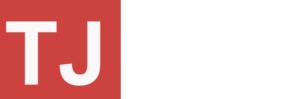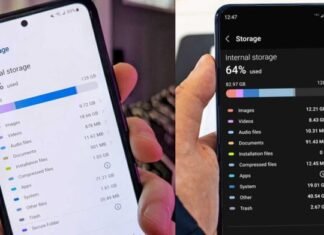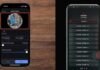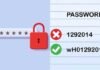How To Connect to Home Assistant with SSH
Hello friends, welcome to our blog! Today, we will provide a detailed explanation of how to connect to Home Assistant using SSH. You all are looking for it online, but you’re not finding accurate information. Therefore, we’ve provided all the details in this post.
Home Assistant is a free-to-use home automation platform that enables users to manage and automate a range of smart devices and services. Secure Shell (SSH), a protocol for establishing secure connections to remote devices online, is one method for accessing and managing Home Assistant.
In this guide, we will walk through the steps to connect to Home Assistant via SSH.
Step 1: Activate SSH in Home Assistant Before you can connect to Home Assistant via SSH, you must first enable SSH access in the configuration settings. In order to do this, follow these steps:

- Use your browser to log in to the web interface of Home Assistant.
- On the left side of the screen, click on the “Configuration” tab.
- From the menu options, select “General.”
- Scroll down until the “SSH” section appears.
- Set the “SSH” switch to “On”.
- Press the button labeled “Save”.
Step 2: Locate the IP Address of Your Home Assistant In order to connect to Home Assistant through SSH, you must know your device’s IP address. In order to locate the IP address of your Home Assistant, carry out the following actions:
Use your browser to log in to the web interface of Home Assistant.
On the left side of the screen, click on the “Supervisor” tab.
- From the menu options, select “System”.
- Click on the “Host system” section.
- Your Home Assistant’s IP address will be displayed under “Network.”
Step 3: Establish an SSH Connection to Home Assistant Now that you’ve enabled SSH and located the IP address of your Home Assistant device, you can connect to it using SSH. While there are various methods for connecting to Home Assistant via SSH, the most prevalent approach involves utilizing a terminal program.
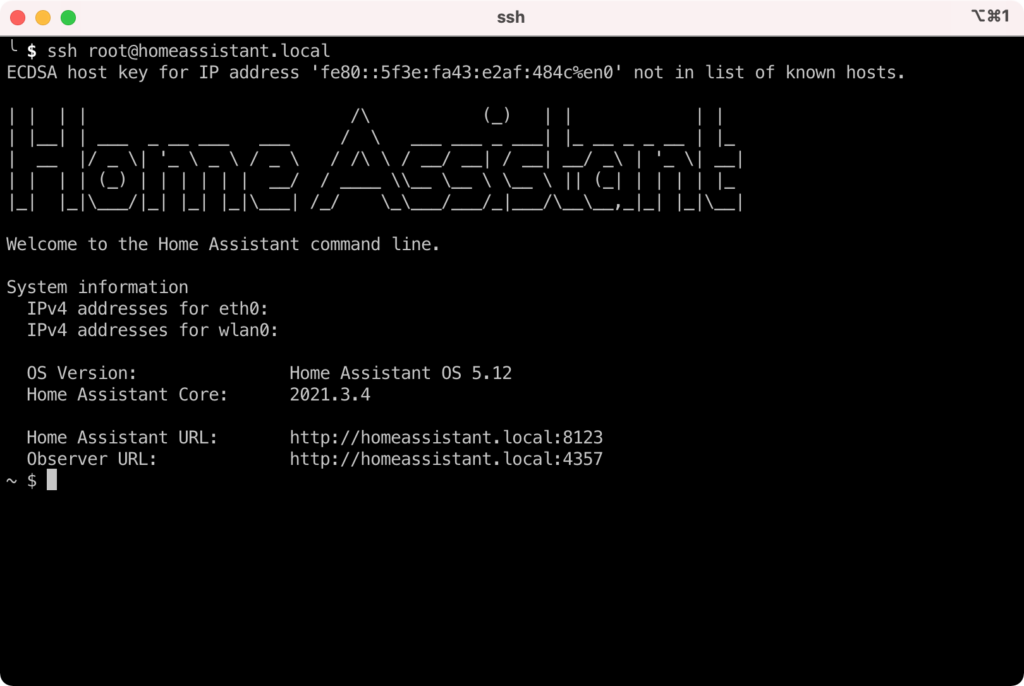
For Windows Users
For Windows users, connecting to Home Assistant via SSH can be done using the built-in command prompt or a third-party terminal application such as PuTTY.
To connect via command prompt, follow these steps:
- To open the “Run” dialog box, press the Windows key and R at the same time.
- Open the command prompt by typing “cmd” and hitting Enter.
- Enter the command “ssh [username]@[IP address]” (substituting [username] with your Home Assistant username and [IP address] with the IP address of your Home Assistant) and hit Enter.
- Type in your Home Assistant password when asked.
To connect via PuTTY, follow these steps:
- Get PuTTY from the official site and install it.
- Start PuTTY.
- Type your Home Assistant’s IP address into the “Host Name” field.
- Choose “SSH” for the “Connection type” setting.
- Press the “Open” button.
- When prompted, enter your username and password for Home Assistant.
For Mac and Linux Users
For Mac or Linux users, the built-in terminal program allows for connecting to Home Assistant via SSH.
To connect via the terminal, follow these steps:
- Launch the terminal application on your computer.
- Enter the command “ssh [username]@[IP address]” (substituting [username] with your Home Assistant username and [IP address] with the IP address of your Home Assistant) and hit Enter.
- Type in your Home Assistant password when asked
Step 4: Access Home Assistant through SSH After establishing an SSH connection to Home Assistant, you can utilize a range of commands to manage and configure your Home Assistant device. Below are several helpful SSH commands:

- “ha core restart” – restarts the Home Assistant core
- “ha core stop” – stops the Home Assistant core
- “ha core start” – starts the Home Assistant core
- “ha supervisor restart” – restarts the Home Assistant Supervisor
Conclusion
We have provided a detailed explanation on connecting to Home Assistant with SSH above; I trust you have obtained all the information you require. If you have further questions about this, feel free to comment and ask us.